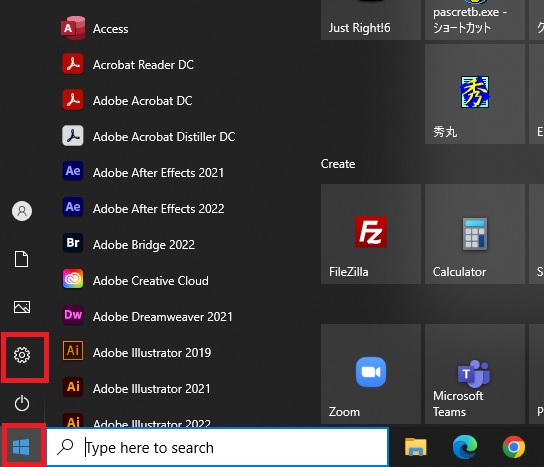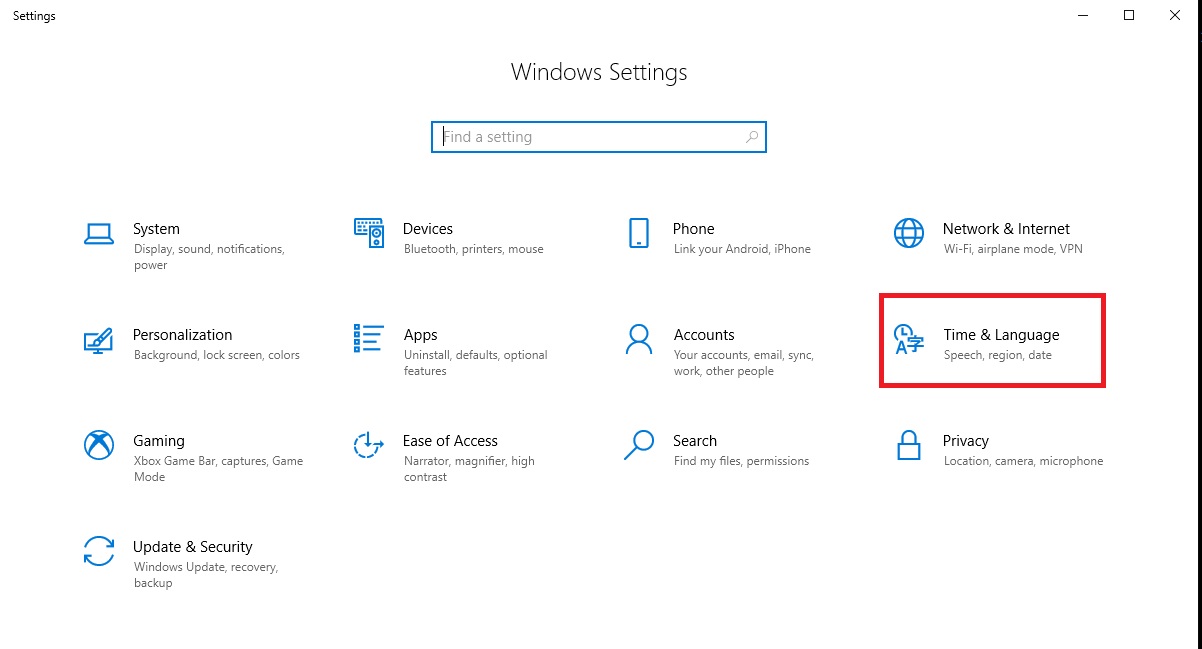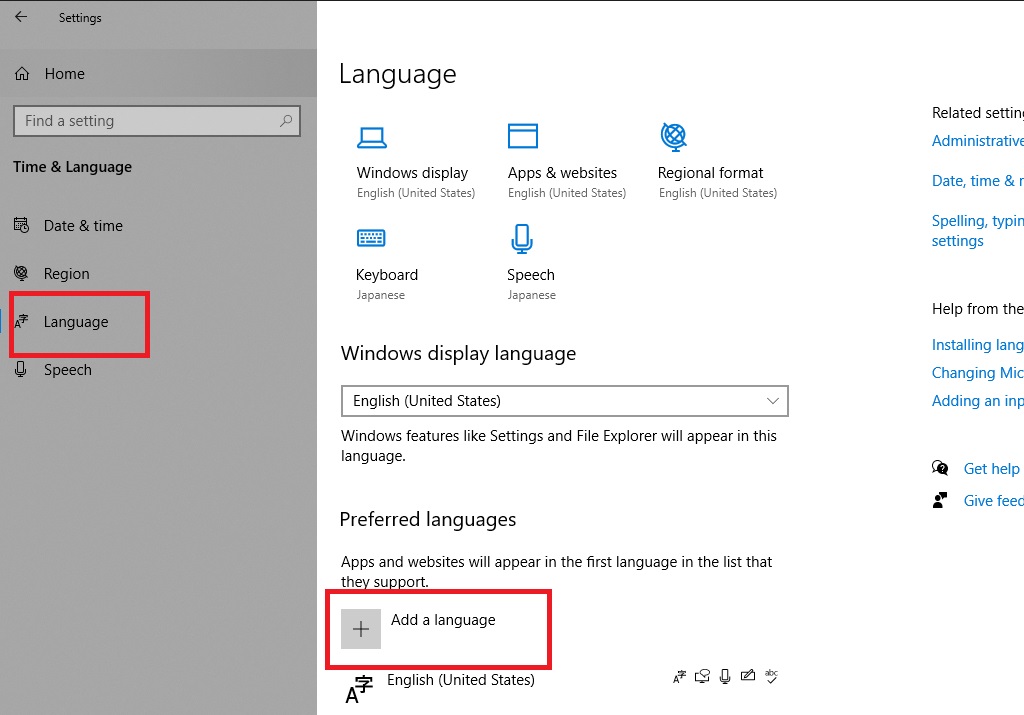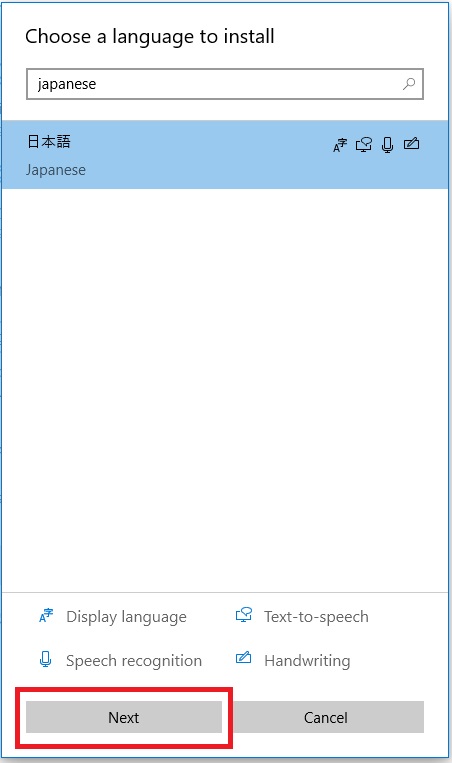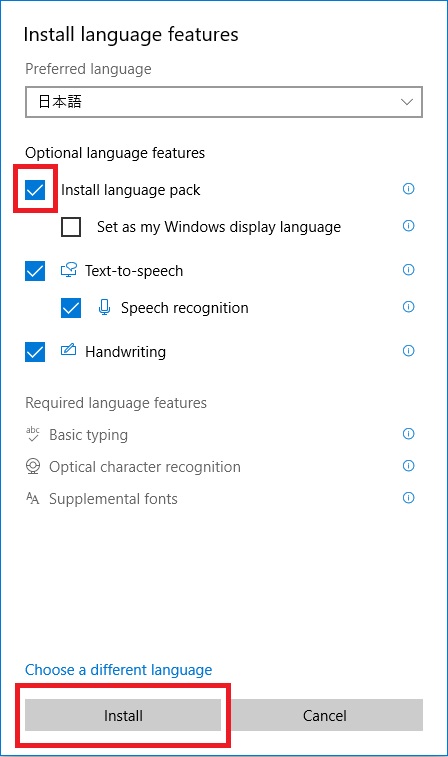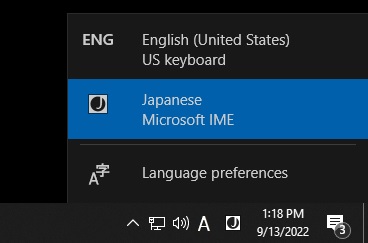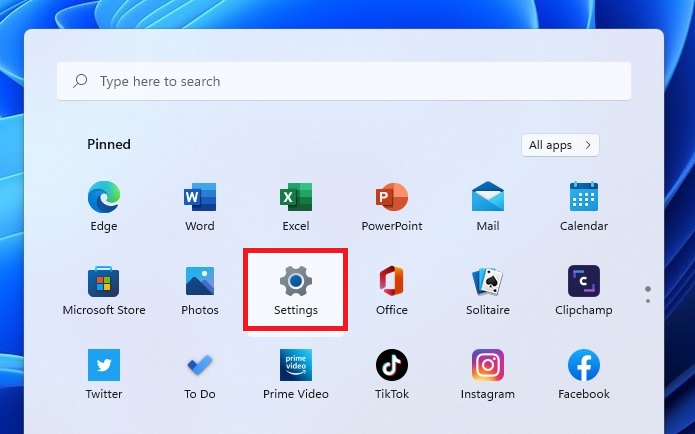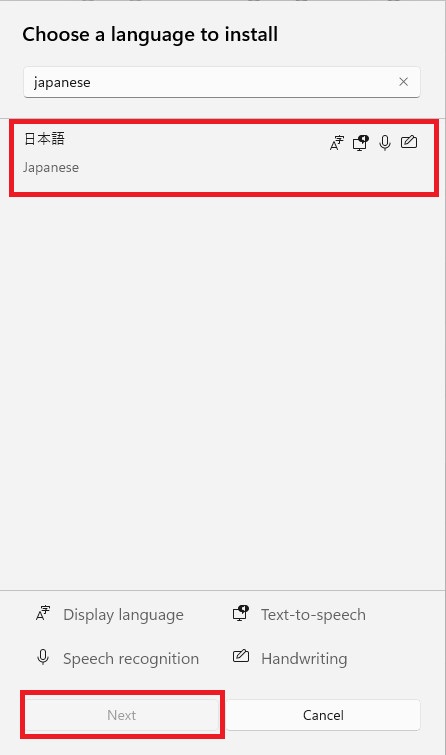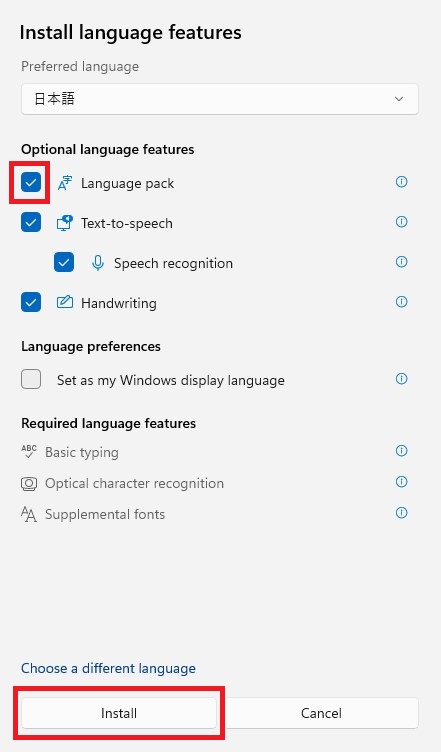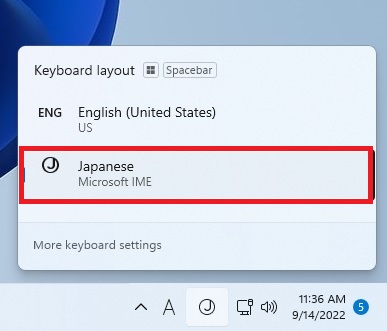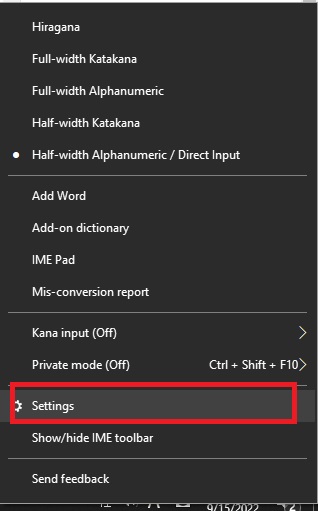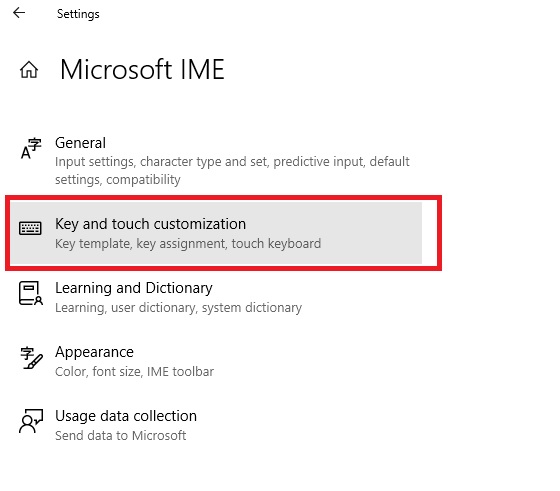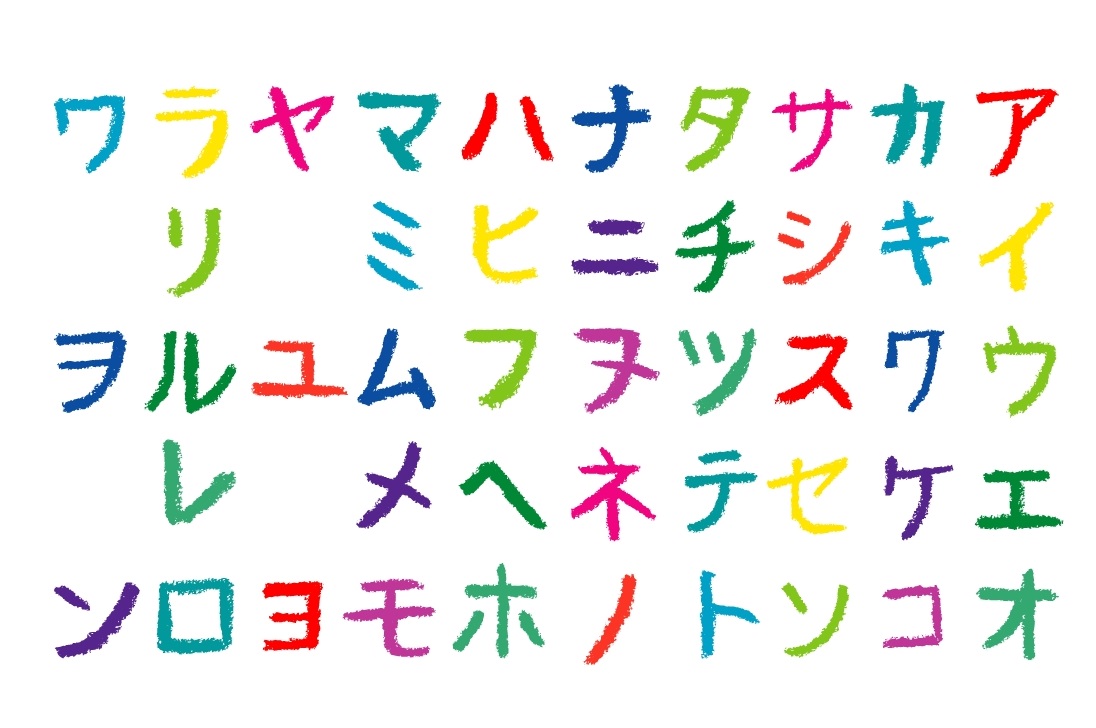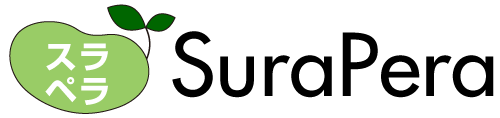This post is for Japanese language learners. This explains how to type in Japanese on an English version of a Windows computer.
To type Japanese characters, you need to set up your computer in advance. There are three types of Japanese characters: Hiragana, Katakana, and Kanji, each of which has a different typing method, so you will need to learn how to type them.
It will take some time to learn how to type, but anyone can learn to type Japanese if you read this post to the end.
Installing Japanese keyboard
Before you start, you need to install Japanese keyboard on your computer. The procedure differs slightly depending on the Windows version, so refer to the following instructions for installation.
How to install Japanese keyboard (Windows 10)
- Click Start and click Settings (Gear icon).

- On the Windows Settings window, click Time & Lanugage.

- Click Language in the left pane and click Add a language.

- Find Japanese and click Next.

- Make sure that Install language pack is checked and click Install.

- Click the ENG icon on the task bar and select Japanese.

Now you are ready to type Japanese.
How to install Japanese keyboard (Windows 11)
- Click Start and click Settings (Gear icon).

- On the Settings window, click Time & Language in the left pane and click Language & region.

- Click Add a language.

- Find Japanese and click Next.

- Make sure that Language pack is checked and click Install.

- Click the ENG icon on the task bar and select Japanese.

Now you are ready to type Japanese.
Switch between Japanese input mode and romaji input mode
In Japanese, Romaji (English alphabets) are used along with Japanese characters (hiragana, katakana, and kanji). Therefore, you must switch between Japanese input mode and romaji input mode while typing characters. You can check which input mode you are in by looking at the input mode icon on the taskbar.
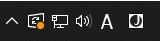
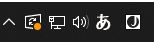
To switch between Japanese input mode and romaji input mode, press [Alt]+[~]. Alternatively, you can also switch by clicking the input mode icon on the taskbar.
How to easily switch input modes
For those who find it a bit difficult to switch input modes by pressing [Alt]+[~], there is an easier way.
- Right-click A (or あ) icon on the task bar and click Settings.

- On the Microsoft IME dialog box, select Key & touch customization.

- Turn on the Key assignment and change Ctrl + Space from None to IME-on/off.

Now you can use [Ctrl]+Space to switch input modes.
How to type hiragana
To type hiragana, set the IME to Japanese input mode.
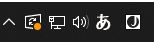
In Japanese input mode, you can type hiragana by typing the letters in the table below.
50音 (Goju-on)
| あ | い | う | え | お |
| a | i | u | e | o |
| か | き | く | け | こ |
| ka | ki | ku | ke | ko |
| さ | し | す | せ | そ |
| sa | shi or si | su | se | so |
| た | ち | つ | て | と |
| ta | chi or ti | tsu or tu | te | to |
| な | に | ぬ | ね | の |
| na | ni | nu | ne | no |
| は | ひ | ふ | へ | ほ |
| ha | hi | hu | he | ho |
| ま | み | む | め | も |
| ma | mi | mu | me | mo |
| や | ゆ | よ | ||
| ya | yu | yo | ||
| ら | り | る | れ | ろ |
| ra | ri | ru | re | ro |
| わ | を | |||
| wa | wo | |||
| ん | ||||
| nn |
濁音 (Daku-on) (゛)
| が | ぎ | ぐ | げ | ご |
| ga | gi | gu | ge | go |
| ざ | じ | ず | ぜ | ぞ |
| za | zi or ji | zu | ze | zo |
| だ | ぢ | づ | で | ど |
| da | di | du | de | do |
| ば | び | ぶ | べ | ぼ |
| ba | bi | bu | be | bo |
半濁音 (Handaku-on)(゜)
| ぱ | ぴ | ぷ | ぺ | ぽ |
| pa | pi | pu | pe | po |
拗音 (You-on) (Small “や・ゆ・よ” ゃ・ゅ・ょ)
| ゃ | ゅ | ょ | ||
| lya | lyu | lyo | ||
| きゃ | きゅ | きょ | ||
| kya | kyu | kyo | ||
| しゃ | しゅ | しょ | ||
| sha | shu | sho | ||
| ちゃ | ちゅ | ちょ | ||
| cha | chu | cho | ||
| にゃ | にゅ | にょ | ||
| nya | nyu | nyo | ||
| ひゃ | ひゅ | ひょ | ||
| hya | hyu | hyo | ||
| みゃ | みゅ | みょ | ||
| mya | myu | myo | ||
| りゃ | りゅ | りょ | ||
| rya | ryu | ryo | ||
| ぎゃ | ぎゅ | ぎょ | ||
| gya | gyu | gyo | ||
| じゃ | じゅ | じょ | ||
| ja or jya | ju or jyu | jo or jyo | ||
| ぢゃ | ぢゅ | ぢょ | ||
| dya | dyu | dyo | ||
| びゃ | びゅ | びょ | ||
| bya | byu | byo | ||
| ぴゃ | ぴゅ | ぴょ | ||
| pya | pyu | pyo |
促音 (Soku-on) (small “つ” っ)
To type small “つ” (っ), double the following consonant.
e.g. やっと (yatto), がっこう (gakkou), やっぱり (yappari)
We have created hiragana typing tests so you can practice.
How to type katakana
There are multiple ways to type katakana.
Katakana typing method 1: Right-click the “A” icon in Microsoft IME and select “Full-width Katakana”.
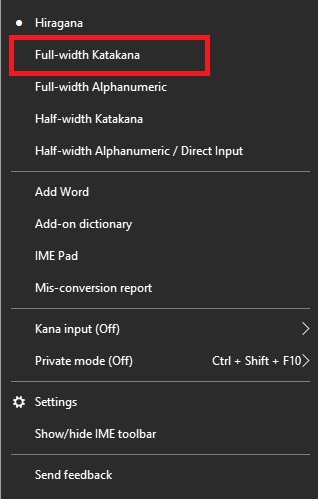
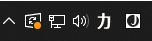
Katakana typing method 2: Type hiragana with the same sound and press the space key to convert.
Usually, katakana is typed this way.
e.g. ア (Type “a” and press the space key.)
Katakana typing method 3 (recommended): Type hiragana with the same sound and press [F7] to convert.
Conversion using the space key is used not only for katakana but also for kanji conversion. Therefore, you may have to press the space key repeatedly to get the katakana you want.
It is recommended to press [F7] instead of the space key because you get the katakana with a single press.
e.g. ニンテンドー (type “nintendo-” and press [F7])
50音 (Goju-on)
| ア | イ | ウ | エ | オ |
| a | i | u | e | o |
| カ | キ | ク | ケ | コ |
| ka | ki | ku | ke | ko |
| サ | シ | ス | セ | ソ |
| sa | shi or si | su | se | so |
| タ | チ | ツ | テ | ト |
| ta | chi or ti | tsu or tu | te | to |
| ナ | ニ | ヌ | ネ | ノ |
| na | ni | nu | ne | no |
| ハ | ヒ | フ | ヘ | ホ |
| ha | hi | hu | he | ho |
| マ | ミ | ム | メ | モ |
| ma | mi | mu | me | mo |
| ヤ | ユ | ヨ | ||
| ya | yu | yo | ||
| ラ | リ | ル | レ | ロ |
| ra | ri | ru | re | ro |
| ワ | ヲ | |||
| wa | wo | |||
| ン | ||||
| nn |
濁音 (Daku-on) (゛)
| ガ | ギ | グ | ゲ | ゴ |
| ga | gi | gu | ge | go |
| ザ | ジ | ズ | ゼ | ゾ |
| za | zi or ji | zu | ze | zo |
| ダ | ヂ | ヅ | デ | ド |
| da | di | du | de | do |
| バ | ビ | ブ | ベ | ボ |
| ba | bi | bu | be | bo |
半濁音 (Handaku-on)(゜)
| パ | ピ | プ | ペ | ポ |
| pa | pi | pu | pe | po |
拗音 (You-on) (Small “ヤ・ユ・ヨ” ャ・ュ・ョ)
| ャ | ュ | ョ | ||
| lya | lyu | lyo | ||
| キャ | キュ | キョ | ||
| kya | kyu | kyo | ||
| シャ | シュ | ショ | ||
| sha | shu | sho | ||
| チャ | チャ | チョ | ||
| cha | chu | cho | ||
| ニャ | ニュ | ニョ | ||
| nya | nyu | nyo | ||
| ヒャ | ヒュ | ヒョ | ||
| hya | hyu | hyo | ||
| ミャ | ミュ | ミョ | ||
| mya | myu | myo | ||
| リャ | リュ | リョ | ||
| rya | ryu | ryo | ||
| ギャ | ギュ | ギョ | ||
| gya | gyu | gyo | ||
| ジャ | ジュ | ジョ | ||
| ja or jya | ju or jyu | jo or jyo | ||
| ヂャ | ヂュ | ヂョ | ||
| dya | dyu | dyo | ||
| ビャ | ビュ | ビョ | ||
| bya | byu | byo | ||
| ピャ | ピュ | ピョ | ||
| pya | pyu | pyo |
促音 (Soku-on) (small “ツ” ッ)
To type small “ツ” (ッ), double the following consonant.
e.g. キック (kikku), バスケット (basuketto)
長音 (Chou-on)(ー)
You can type chouon (long vowels) using the dash key to the right of the “0”.
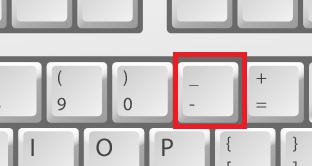
e.g. ラーメン (ra-men), ギター (gita-), バイオハザード (baiohaza-do)
Small “ア・イ・ウ・エ・オ” (ァ・ィ・ゥ・ェ・ォ)
There are basically the same number of katakana as hiragana, but the small “ア・イ・ウ・エ・オ” (ァ・ィ・ゥ・ェ・ォ) are generally only used in katakana. These are used to make the sound as close as possible to that of foreign words.
ヴァ (va), ファ (fa)
e.g. ヴァイオリン (vaiorin), ファミリー (famiri-)
ウィ (wi), ヴィ (vi), ティ (thi), ディ (dhi), フィ (fi)
e.g. ウィリアム (wiriamu), ヴィーナス (vi-nasu), パーティー (pa-thi-),
ディズニー (dhizuni-), フィンランド (finrando)
ウェ (we), シェ (she), ジェ (je), チェ (che), フェ (fe)
e.g. ウェールズ (we-ruzu), シェフ (shefu), ジェット (jetto),
チェス(chesu), フェンシング (fensingu)
ヴォ (vo)
e.g. ヴォルデモート (vorudemo-to)
We have created katakana typing tests so you can practice.
How to type kanji
You can type kanji by typing the reading of the kanji in hiragana and pressing the space key to convert it. The reading can be either Onyomi or Kunyomi.
Since there are many kanji that have the same reading, if you convert kanji characters one by one, you will have to press the space key repeatedly until the kanji you want appears. Therefore, it is recommended to convert kanji characters word by word.
e.g. 東京 (Type “toukyou” and press the space key)
jissho.org is a useful site to find kanji readings
https://jisho.org/
In addition, the “Satellite Office – Furigana fuyokino” is useful for learning how to read kanji characters written on Japanese websites.
We have kanji typing tests.
How to type Japanese punctuation marks
You can type “、” by pressing the comma key and “。” by pressing the period key.
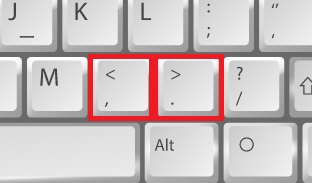
How to type commonly used Japanese symbols
The following table shows how to input symbols used in Japanese.
| Symbols | How to type (Japanese input mode) | Remarks |
|---|---|---|
| 「 opening bracket | [ | The same as ” in English |
| 」 closing bracket | ] | The same as ” in English |
| 『』white corner bracket | Type “kakko” and convert it | Used to enclose a book title e.g. 『ドラゴンボール』 |
| 〇 circle | Type “maru” and convert it | The same as ✓ in English |
| × x-mark | Type “batsu” and convert it | The same as No in English |
| ① circled number 1 | Type “ichi” and convert it | |
| ② circled number 2 | Type “ni” and convert it | |
| ・ middle dot | / | Used to delimit words |
| ¥ yen | backslash | Appears as “¥” with Japanese fonts |
So far we have explained how to type hiragana, katakana, kanji, and symbols. Practice a lot and do your best to type Japanese smoothly.